|
Hereís a quick
guide on how to track
an email to its
original location by
figuring out the
emailís IP address
and looking it up. I
have found this to
be quite useful on
many occasions for
verification
purposes .
There are
basically two steps
involved in the
process of tracking
an email:
find the IP address
in the email header
section and then
look up the location
of the IP address.
Itís worth noting
that you usually
wonít be able to get
the exact location
of the actual person
who sent the email.
For example, if
someone in Germany
sends you an email
using Gmail, the
last IP address in
the header section
will probably be the
public IP address
assigned to that
user from the ISP,
which will give you
the location of the
user ranging from
within a mile all
the way to the city
or region level.
The reason for
the wide range is
that the IP address
that an ISP assigns
to a particular user
is normally dynamic.
This means that the
IP address they had
when the email was
sent may now be
assigned to a
different user in
the region. This is
the main reason why
you might get a wide
geographic area when
looking up the
location of the IP
address.
However,
depending on what
device people are
using to send emails
when using Gmail or
another online email
service, the last IP
address might just
be the IP address of
Google or Yahoo or
Hotmail servers, so
keep that in mind
too.
Another scenario
where you might not
get any useful info
is if the email was
sent from a server
on a hosting company
data center. For
example, whenever I
get an email from
Boxee, the
originating IP
address is from
SoftLayer, which is
a big server hosting
company. Thatís
because the email
was probably created
and sent from the
server itself.
Find the IP
Address for an Email
in GMail, Yahoo
Mail, and Outlook
Letís go ahead
and take a look at
how you would find
the IP address in
the email header for
Google, Yahoo and
Outlook since those
are the most popular
email clients. If
youíre using a
different email
client, just Google
how to view email
header info. Then
come back and read
the rest of this
post.
Google Gmail
1. Log into
your Gmail account
and open the email
in question.
2. Click on the
down arrow thatís to
the right of the Reply arrow.
Choose Show
Original from
the list.
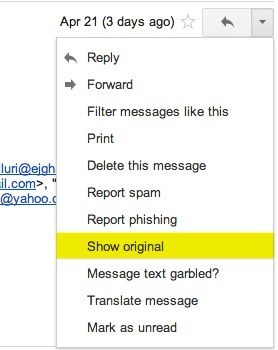
Now here is the
technical part that
I was telling you
about earlier! You
need to look for the
lines of text that
start with ďReceived:
fromď.
It might be easier
to simply press Cntrl
+ F and
perform a search for
that phase. Youíll
notice that there
are several Received
Fromís in the
message header. This
is because the
message header
contains the IP
addresses of all of
servers involved in
routing that email
to you.

To find the
first computer that
originally sent the
email, youíll have
to find the Received
From thatís
farthest DOWN.
As you can see from
the above image, the
first one is from a
computer with a
private IP address
of 192.168.1.13 and with
the public IP
address 99.108.173.229.
Then it was routed
to my ISPís server
at lightspeed.rcsntx.sbcglobal.net,
which is basically
AT&T U-verse and so
on and so forth till
it got to your email
server. Donít worry,
I donít happen to
know off the top of
my head that
sbcglobal is AT&T
U-verse! The tool
that I mention below
to lookup an IP
address gives you
the organization
name.
The computer 192.168.1.13 is
my personal home
computer and the IP
address assigned to
my computer on my
internal LAN
network. There are
several ranges of IP
addresses that are
considered private
IP addresses. You
can read about them
on Wikipedia.
All you need to do
is recognize itís a
private IP address
and that you canít
lookup the location
of a private IP
address. You can,
however, use the
internal IP address
if you were to
contact the
organization, they
might be able to
help you determine
the exact user or
person the email
came from. Iíll
explain this in more
detail below.
Now Iíll go
through Yahoo and
Outlook before
talking about
tracking the
location of the IP
address.
Yahoo
Mail
1. Log into
your Yahoo account
and open the email.
2. Now in the
menu bar, click on Actions and
then click on View
Full Header.
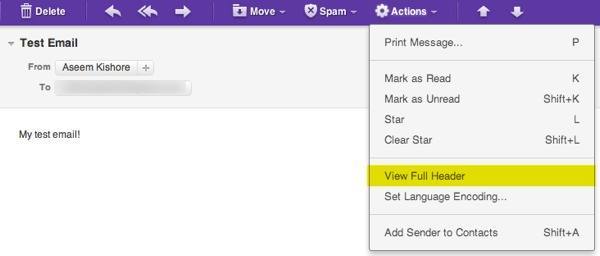
Again, youíll
see the same
information as
before, just in a
different pop up
window:
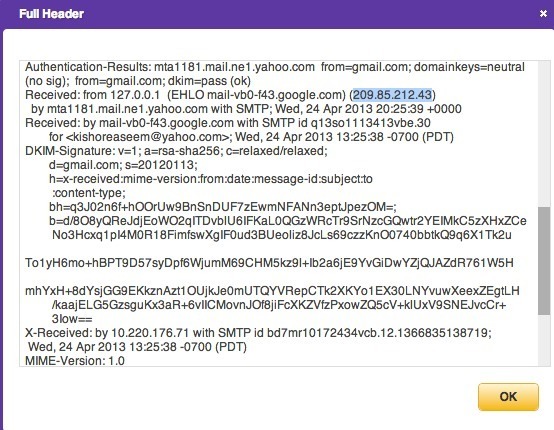
As you can see
above, the last IP
address for an email
I sent from my Gmail
account to my Yahoo
account was 209.85.212.43.
When you lookup the
IP address, itís
just a Google server
in California. So
depending on how the
user sends the email
(email client,
desktop or mobile,
WiFi or cellular),
you may get a useful
location or you may
not.
Microsoft
Outlook
1. Open the
email in Outlook by
double-clicking on
it
2. Go to View at
the top menu (the
menu options for the
email, not the main
Outlook window) and
chooseOptions.
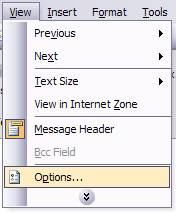
Youíll get a
dialog box where you
can set the message
options and at the
bottom youíll see
the Internet
Headers box.
For some silly
reason, the box is
very small and you
have to scroll a
lot, so itís best to
simply copy and
paste the text into
Notepad to view it
more easily.
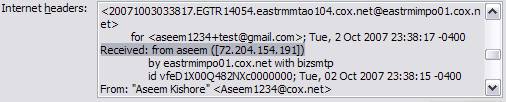
Tracking
the location of an
IP address
Now that we
have our originating
IP address of 99.108.173.229,
letís find out where
that is! You can do
this by perform a
location lookup on
the IP address. My
favorite is whatismyipaddress.com.
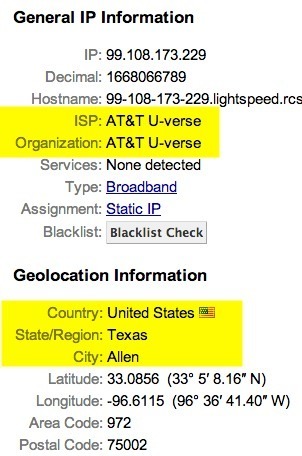
As you can see
from above, the site
gives you general IP
info like the ISP
and organization,
which in my case was
AT&T. It then gives
you more specific
location
information, which
is Allen, TX. That
is accurate since
the email was from
my wife from our
house in Allen, TX.
It even gives you a
nice map with a
pretty approximate location:
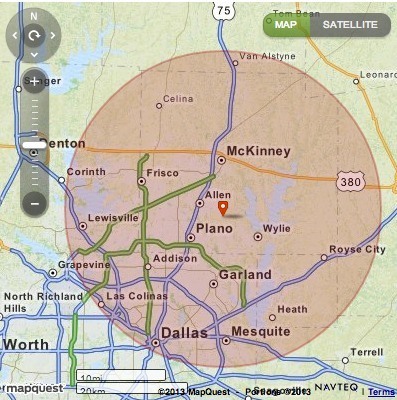
As you can
see, the circle is
quite large, but the
little red marker is
fairly close to
where I live. This
is a pretty lucky
instance where I got
some useful info. In
another email, for
example, I got the
following IP
address: 199.242.234.126.
When I looked it up,
the area was quite
large and the red
marker couldnít help
me determine any
other useful info.
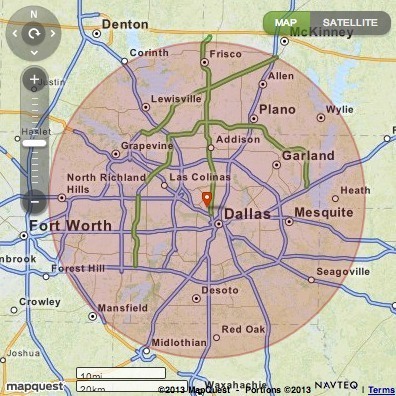
However, when
looking at the
Organization, I saw
UT Southwestern
Medical Center at
Dallas. Perfect!
Thatís exactly where
my friend works and
she had sent an
email during the day
while at work.
Unfortunately
if you want to get
more detailed
information beyond
that, such as the
computer inside the
medical center that
sent the email,
youíll have to
contact
that organization.
You may have to
furnish court
orders, etc, but at
least you have a
starting point.
Again, as I
mentioned above in
the beginning, this
is where you could
provide the
organization with
the actual internal
IP address of the
computer that sent
the email, if itís
in the header.
In the example
above, finding the
contact info for the
medical center would
be pretty easy.
However, that is not
always the case. In
the latter
situation, you can
get more contact
information by doing
WHOIS database
search. My favorite
one is from WHOis.net.
This will give you
information on the
organization that
hosts that IP
address and their
registration
information. You can
always contact them
to try and find more
information on that
particular IP
address.
|